ラズパイでapache
ラズパイでapacheを起動するには、たったこれだけ
$ sudo apt install -y apache2WEBページをアクセスしてみると…
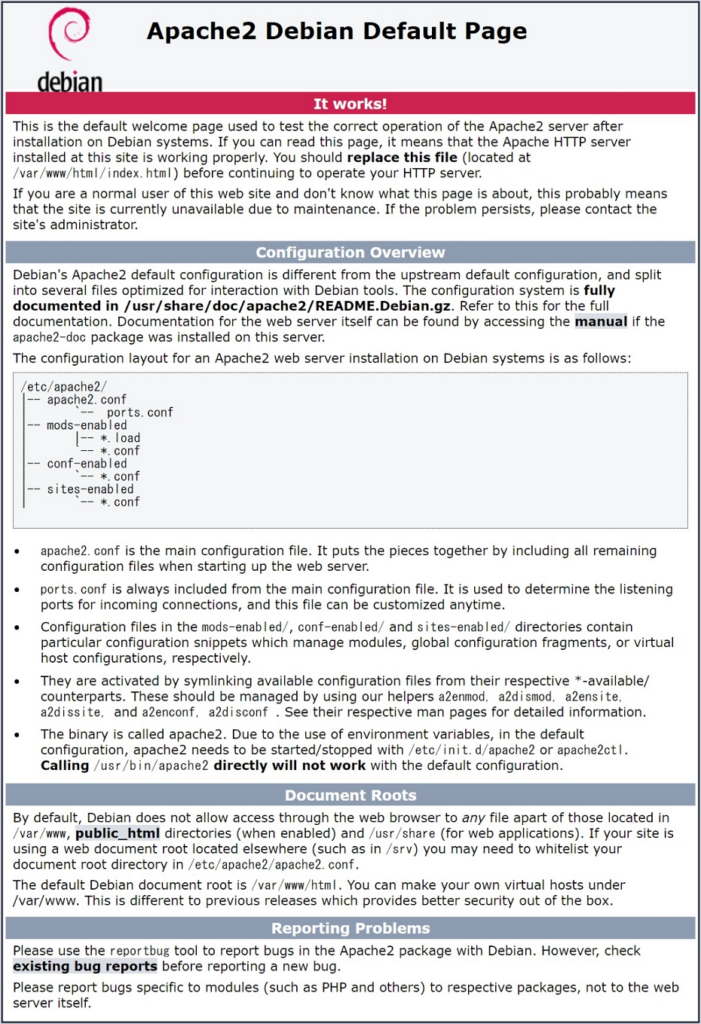
とっても簡単です。
まずは、インストール後の状況確認から。
$ sudo systemctl status apache2
● apache2.service - The Apache HTTP Server
Loaded: loaded (/lib/systemd/system/apache2.service; enabled; vendor prese>
Active: active (running) since Tue 2022-06-07 15:48:26 BST; 13h ago
Docs: https://httpd.apache.org/docs/2.4/
Main PID: 26459 (apache2)
Tasks: 55 (limit: 1598)
CPU: 3.073s
CGroup: /system.slice/apache2.service
tq26459 /usr/sbin/apache2 -k start
tq26461 /usr/sbin/apache2 -k start
mq26462 /usr/sbin/apache2 -k start
Jun 07 15:48:26 raspberrypi systemd[1]: Starting The Apache HTTP Server...
Jun 07 15:48:26 raspberrypi apachectl[26458]: AH00558: apache2: Could not relia>
Jun 07 15:48:26 raspberrypi systemd[1]: Started The Apache HTTP Server.
設定ファイルは、こちら
$ cat /etc/apache2/apache2.conf
# This is the main Apache server configuration file. It contains the
# configuration directives that give the server its instructions.
# See http://httpd.apache.org/docs/2.4/ for detailed information about
# the directives and /usr/share/doc/apache2/README.Debian about Debian specific
# hints.
#
#
# Summary of how the Apache 2 configuration works in Debian:
# The Apache 2 web server configuration in Debian is quite different to
# upstream's suggested way to configure the web server. This is because Debian's
# default Apache2 installation attempts to make adding and removing modules,
# virtual hosts, and extra configuration directives as flexible as possible, in
# order to make automating the changes and administering the server as easy as
# possible.
# It is split into several files forming the configuration hierarchy outlined
# below, all located in the /etc/apache2/ directory:
#
# /etc/apache2/
# |-- apache2.conf
# | `-- ports.conf
# |-- mods-enabled
# | |-- *.load
# | `-- *.conf
# |-- conf-enabled
# | `-- *.conf
# `-- sites-enabled
# `-- *.conf
#
#
# * apache2.conf is the main configuration file (this file). It puts the pieces
# together by including all remaining configuration files when starting up the
# web server.
#
# * ports.conf is always included from the main configuration file. It is
# supposed to determine listening ports for incoming connections which can be
# customized anytime.
#
# * Configuration files in the mods-enabled/, conf-enabled/ and sites-enabled/
# directories contain particular configuration snippets which manage modules,
# global configuration fragments, or virtual host configurations,
# respectively.
#
# They are activated by symlinking available configuration files from their
# respective *-available/ counterparts. These should be managed by using our
# helpers a2enmod/a2dismod, a2ensite/a2dissite and a2enconf/a2disconf. See
# their respective man pages for detailed information.
#
# * The binary is called apache2. Due to the use of environment variables, in
# the default configuration, apache2 needs to be started/stopped with
# /etc/init.d/apache2 or apache2ctl. Calling /usr/bin/apache2 directly will not
# work with the default configuration.
# Global configuration
#
#
# ServerRoot: The top of the directory tree under which the server's
# configuration, error, and log files are kept.
#
# NOTE! If you intend to place this on an NFS (or otherwise network)
# mounted filesystem then please read the Mutex documentation (available
# at <URL:http://httpd.apache.org/docs/2.4/mod/core.html#mutex>);
# you will save yourself a lot of trouble.
#
# Do NOT add a slash at the end of the directory path.
#
#ServerRoot "/etc/apache2"
#
# The accept serialization lock file MUST BE STORED ON A LOCAL DISK.
#
#Mutex file:${APACHE_LOCK_DIR} default
#
# The directory where shm and other runtime files will be stored.
#
DefaultRuntimeDir ${APACHE_RUN_DIR}
#
# PidFile: The file in which the server should record its process
# identification number when it starts.
# This needs to be set in /etc/apache2/envvars
#
PidFile ${APACHE_PID_FILE}
#
# Timeout: The number of seconds before receives and sends time out.
#
Timeout 300
#
# KeepAlive: Whether or not to allow persistent connections (more than
# one request per connection). Set to "Off" to deactivate.
#
KeepAlive On
#
# MaxKeepAliveRequests: The maximum number of requests to allow
# during a persistent connection. Set to 0 to allow an unlimited amount.
# We recommend you leave this number high, for maximum performance.
#
MaxKeepAliveRequests 100
#
# KeepAliveTimeout: Number of seconds to wait for the next request from the
# same client on the same connection.
#
KeepAliveTimeout 5
# These need to be set in /etc/apache2/envvars
User ${APACHE_RUN_USER}
Group ${APACHE_RUN_GROUP}
#
# HostnameLookups: Log the names of clients or just their IP addresses
# e.g., www.apache.org (on) or 204.62.129.132 (off).
# The default is off because it'd be overall better for the net if people
# had to knowingly turn this feature on, since enabling it means that
# each client request will result in AT LEAST one lookup request to the
# nameserver.
#
HostnameLookups Off
# ErrorLog: The location of the error log file.
# If you do not specify an ErrorLog directive within a <VirtualHost>
# container, error messages relating to that virtual host will be
# logged here. If you *do* define an error logfile for a <VirtualHost>
# container, that host's errors will be logged there and not here.
#
ErrorLog ${APACHE_LOG_DIR}/error.log
#
# LogLevel: Control the severity of messages logged to the error_log.
# Available values: trace8, ..., trace1, debug, info, notice, warn,
# error, crit, alert, emerg.
# It is also possible to configure the log level for particular modules, e.g.
# "LogLevel info ssl:warn"
#
LogLevel warn
# Include module configuration:
IncludeOptional mods-enabled/*.load
IncludeOptional mods-enabled/*.conf
# Include list of ports to listen on
Include ports.conf
# Sets the default security model of the Apache2 HTTPD server. It does
# not allow access to the root filesystem outside of /usr/share and /var/www.
# The former is used by web applications packaged in Debian,
# the latter may be used for local directories served by the web server. If
# your system is serving content from a sub-directory in /srv you must allow
# access here, or in any related virtual host.
<Directory />
Options FollowSymLinks
AllowOverride None
Require all denied
</Directory>
<Directory /usr/share>
AllowOverride None
Require all granted
</Directory>
<Directory /var/www/>
Options Indexes FollowSymLinks
AllowOverride None
Require all granted
</Directory>
#<Directory /srv/>
# Options Indexes FollowSymLinks
# AllowOverride None
# Require all granted
#</Directory>
# AccessFileName: The name of the file to look for in each directory
# for additional configuration directives. See also the AllowOverride
# directive.
#
AccessFileName .htaccess
#
# The following lines prevent .htaccess and .htpasswd files from being
# viewed by Web clients.
#
<FilesMatch "^\.ht">
Require all denied
</FilesMatch>
#
# The following directives define some format nicknames for use with
# a CustomLog directive.
#
# These deviate from the Common Log Format definitions in that they use %O
# (the actual bytes sent including headers) instead of %b (the size of the
# requested file), because the latter makes it impossible to detect partial
# requests.
#
# Note that the use of %{X-Forwarded-For}i instead of %h is not recommended.
# Use mod_remoteip instead.
#
LogFormat "%v:%p %h %l %u %t \"%r\" %>s %O \"%{Referer}i\" \"%{User-Agent}i\"" vhost_combined
LogFormat "%h %l %u %t \"%r\" %>s %O \"%{Referer}i\" \"%{User-Agent}i\"" combined
LogFormat "%h %l %u %t \"%r\" %>s %O" common
LogFormat "%{Referer}i -> %U" referer
LogFormat "%{User-agent}i" agent
# Include of directories ignores editors' and dpkg's backup files,
# see README.Debian for details.
# Include generic snippets of statements
IncludeOptional conf-enabled/*.conf
# Include the virtual host configurations:
IncludeOptional sites-enabled/*.conf
# vim: syntax=apache ts=4 sw=4 sts=4 sr noet
なるほど、apache2を動作させている環境変数の定義は/etc/apache2/envvars のようなので、こちらの確認も必要なようです。
$ cat /etc/apache2/envvars
# envvars - default environment variables for apache2ctl
# this won't be correct after changing uid
unset HOME
# for supporting multiple apache2 instances
if [ "${APACHE_CONFDIR##/etc/apache2-}" != "${APACHE_CONFDIR}" ] ; then
SUFFIX="-${APACHE_CONFDIR##/etc/apache2-}"
else
SUFFIX=
fi
# Since there is no sane way to get the parsed apache2 config in scripts, some
# settings are defined via environment variables and then used in apache2ctl,
# /etc/init.d/apache2, /etc/logrotate.d/apache2, etc.
export APACHE_RUN_USER=www-data
export APACHE_RUN_GROUP=www-data
# temporary state file location. This might be changed to /run in Wheezy+1
export APACHE_PID_FILE=/var/run/apache2$SUFFIX/apache2.pid
export APACHE_RUN_DIR=/var/run/apache2$SUFFIX
export APACHE_LOCK_DIR=/var/lock/apache2$SUFFIX
# Only /var/log/apache2 is handled by /etc/logrotate.d/apache2.
export APACHE_LOG_DIR=/var/log/apache2$SUFFIX
## The locale used by some modules like mod_dav
export LANG=C
## Uncomment the following line to use the system default locale instead:
#. /etc/default/locale
export LANG
## The command to get the status for 'apache2ctl status'.
## Some packages providing 'www-browser' need '--dump' instead of '-dump'.
#export APACHE_LYNX='www-browser -dump'
## If you need a higher file descriptor limit, uncomment and adjust the
## following line (default is 8192):
#APACHE_ULIMIT_MAX_FILES='ulimit -n 65536'
## If you would like to pass arguments to the web server, add them below
## to the APACHE_ARGUMENTS environment.
#export APACHE_ARGUMENTS=''
## Enable the debug mode for maintainer scripts.
## This will produce a verbose output on package installations of web server modules and web application
## installations which interact with Apache
#export APACHE2_MAINTSCRIPT_DEBUG=1
/etc/apache2/envvars には、起動時のUserとGroupがwww-data:www-data と設定されていることが確認できました。
次に /etc/apache2/sites-enabled/ を確認すると
$ ls -l /etc/apache2/sites-enabled/
total 0
lrwxrwxrwx 1 root root 35 Jun 7 15:48 000-default.conf -> ../sites-available/000-default.conf
000-default.conf という設定ファイルが確認できました。
こちらのディレクトリには有効なサイトの設定のシンボリックリンクが張られます。
実体は../sites-available/000-default.conf となっていますので、
$ cat /etc/apache2/sites-available/000-default.conf
<VirtualHost *:80>
# The ServerName directive sets the request scheme, hostname and port that
# the server uses to identify itself. This is used when creating
# redirection URLs. In the context of virtual hosts, the ServerName
# specifies what hostname must appear in the request's Host: header to
# match this virtual host. For the default virtual host (this file) this
# value is not decisive as it is used as a last resort host regardless.
# However, you must set it for any further virtual host explicitly.
#ServerName www.example.com
ServerAdmin webmaster@localhost
DocumentRoot /var/www/html
# Available loglevels: trace8, ..., trace1, debug, info, notice, warn,
# error, crit, alert, emerg.
# It is also possible to configure the loglevel for particular
# modules, e.g.
#LogLevel info ssl:warn
ErrorLog ${APACHE_LOG_DIR}/error.log
CustomLog ${APACHE_LOG_DIR}/access.log combined
# For most configuration files from conf-available/, which are
# enabled or disabled at a global level, it is possible to
# include a line for only one particular virtual host. For example the
# following line enables the CGI configuration for this host only
# after it has been globally disabled with "a2disconf".
#Include conf-available/serve-cgi-bin.conf
</VirtualHost>
# vim: syntax=apache ts=4 sw=4 sts=4 sr noet
という感じで、デフォルトで表示されるページのセットアップが行われているようです。
デフォルトのドキュメントルートは下記のように設定されていましたので、
DocumentRoot /var/www/htmlアクセス権を確認してみます。
$ ls -lR /var/www/
/var/www/:
total 4
drwxr-xr-x 2 root root 4096 Jun 7 15:48 html
/var/www/html:
total 12
-rw-r--r-- 1 root root 10701 Jun 7 15:48 index.html
なるほど、デフォルトのドキュメントルートのアクセス権はrootのようです。
アクセス権がrootのままだと不便なので、最後にアクセス権の付与を行います。
まずは、自分のIDを www-dataに追加します。
$ sudo usermod -aG www-data pi
次にドキュメントルート以下のアクセス権を下記のように変更します。
$ sudo chown -R www-data:www-data /var/www/html
$ sudo chmod 2770 /var/www/html/これで、次回からは簡単にページを作成することが可能になりました。


